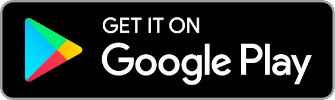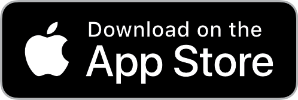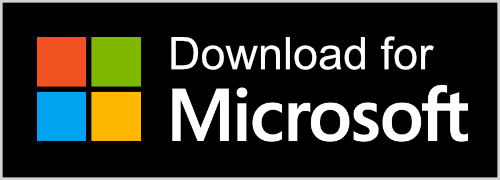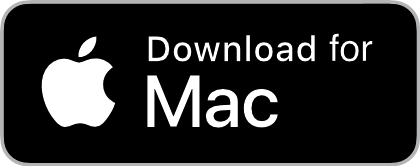Downloads
Manual Firmware Installation
To manually install firmware downloaded from an authorized Bluesound Support source, follow these steps:
- Disconnect the AC power cord from your player.
- Copy the downloaded .IMG file to the root directory of a USB stick formatted as FAT32 or NTFS.
- Insert the USB device into the back panel of the player.
For Players with a Touch Cap:
- Reconnect the AC power cord. When the Play/Pause Button turns Red, press and hold it.
- Continue holding the Play/Pause Button until the LED transitions from Green back to Red.
For the Pulse Soundbar:
- Reconnect the AC power cord. When the front light turns Red, press and hold the Standby button.
- Continue pressing the Standby Button until the LED transitions from Green back to Red.
For Players with a Play/Pause Button:
- While pressing the Play/Pause Button, reconnect the AC power cord. Keep pressing the button for 5 seconds after the LED turns Red.
- The player will start copying the image file and updating the firmware. Confirm the process by observing the Play/Pause Button LED blinking alternately in green and red.
- Once completed, the player will reboot automatically and return to normal functionality. Remove the USB stick.
Firmware Downloads
Download the release notes for all models here:
To download a copy of the firmware for your Bluesound unit please contact support.
Drivers for Home Automation
If you’re seeking to incorporate Bluesound into your home automation system, select a driver from the provided list below. If you have any inquiries, feel free to visit support.bluesound.in and log in as an authorized installer. Not yet authorized? No worries; simply email us at support@bluesound.in to create an account. Authorized installers also gain exclusive access to additional Help Centre Articles related to CI (Custom Integration) and receive priority service when reaching out to The BluOS Support Crew.